For whom they know Brahma Kumaris Traffic Control Songs.This Traffic Control Songs play a vital role. This songs are listened to in the remembrance of Lord Shiva The Almighty.
The songs and the time to be played are listed below.
1. Amritvela Suddh Pawan-3.30am
2. Satya Hi Shiv Hei- 5.45 am
3. Antarman Me Jyoti-7.00am
4. Nit Yad Karo Man Se-10.30am
5. Shiv Pita Ko Yaad Karo-12noon
6. Yogi Bano Gyani Bano-5.30 pm
7. Shiv Ki Yad Rahegi-07.30 pm
8. Andhakar Man Ka Mite -9.30pm
Actually the first song Amritvela Suddh Pawan is considered as Amritvela Song and the rest 7 songs as traffic control songs. All the Traffic Control songs are 3 minutes in length , which symbolises (7*3=21) 21 Births.(1 in Sangamuyuga + 8 in Sathayuga + 12 in Threthayuga= 21 births).
Lets see how to install the songs in your PC and then listen to them automatically at the time specified above.
For Windows Vista and Windows 7 Users :-
Step 1:-
First of all dowload all the eight songs to your PC from the four links given below and copy in a folder called BK in D Drive.
Song 1 and 2
Song 3 and 4
Song 5 and 6
Song 7 and 8
All the songs above are in zip format , unzip and put them in the D drive inside the folder BK.
Step 2:-
To open the Task Scheduler in your PC.
Click Start -- > and the click Run -- > and then type the following command mmc.exe taskschd.msc as shown in the picture below and then press enter
Step 3 :-
You will get a screen saying Windows needs your permission. Just click ok and proceed. after that you will get a screen like this below.
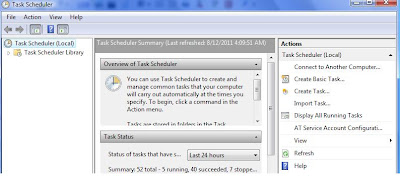
Step 4:-
Click Create basic Task as shown in the picture below
Step 5:-
You will get a screen like this below.
In the Name text box type Traffic Control 1 and in the description write To play the song Amritvela Sudh Pawan at 3.30 am and then click next button.
Step 6 :-
You will get the following screen like this.
Just click daily , this will play the traffic control song Amritvela Sudh Pawan every day, if the system is switched ON at that time automatically. then click the next button.
Step 7 :-
You will get the following screen like this.
In this page we set the time.Set the time to 3:30:00 am yourself and then click next button.
Step 8:-
You will get the following screen like this
Just click next and proceed to the next screen.
Step 9:-
You will get the following screen like this
Click the browse button and select the song Amritvela Sudh Pawan from the BK folder in the D drive and then click next.
Step 10:-
You will get the following screen like this
Just click finish and you are done setting your PC to Amritvela Sudh Pawan to play automatically every day at 3.30 am.
Step 11:-
Repeat the steps from 2 to 10 for other songs as well , so that you can make all the songs to be heard every day on the traffic control time.
Hope this helped you to set the traffic control Songs in your pc. pls feel free to send in comments in case of any help.
-----------------------------------------------------------------------------------------------------------
Step 1:-
First of all dowload all the eight songs to your PC from the four links given below and copy in a folder called BK in D Drive.
Song 1 and 2
Song 3 and 4
Song 5 and 6
Song 7 and 8
All the songs above are in zip format , unzip and put them in the D drive inside the folder BK.
Step 2:-
To open the Task scheduler in Windows XP click Start -- > All Programs -- > Accessories -- > System Tools -- > Scheduled Tasks you will get the screen like below.
Step 3:-
Click the Add Scheduled Task you will get a screen like below.
Step 4 :-
Just click next you will get the screen like this below.
Step 5 :-
Click the browse button and go to d drive and select the first song Amritvela Suddh Pawan from BK Folder.You will get the screen like this.
Step 6 :-
After selecting the song you will get the screen like the following. Give the Task a name it can be same as the file name and then select daily as we need to listen to this song daily.
Step 7 :-
After Clicking next you will get the screen like below.set the time in this case 3:30 am and also select every day and then click next.
Step 8 :-
You will get the screen like the below.The user name will be your name , in this case it displays my machines user name God. just type any password.in my case i typed bk in both the columns.
Step 9 :-
You will get the screen like the below.click finish and you are done.
Step 10 :-
Repeat the steps 2 to 10 for setting up the task scheduler for other Traffic Control Songs. If you are able to set this correctly you can listen to the traffic control songs at the specified time automatically.Hope this blog helps to listen to the traffic control songs. In case of any help kindly contact me through the comments section.
OM Shanti.
------------------------------------------------------------------------------------------------------------
A8RQQ9DHR35Y

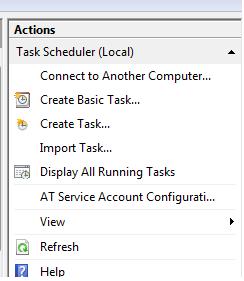














9 comments:
This Blog helps Windows Xp users, Windows Vista users and Windows & users to set the Traffic Control songs in their PC.
This is great indeed but I have a request- what can be done for Mac users Please?
Thank you.
//
kalak said...
This is great indeed but I have a request- what can be done for Mac users Please?
Thank you.
//
Thanks Kalak for your comments, I have no clue for Mac users. If you have the time can u send me the instruction for listening to Traffic Control songs.Thx in Advnce
This is great ho have all the traffic control songs in the zip format for download. I love it a million thanks for your noble effort and time
Its really great ho have all the traffic control songs under one roof. I love it, million thanks for your noble effort and time
//
Biswajit said...
Its really great ho have all the traffic control songs under one roof. I love it, million thanks for your noble effort and time
//
Thanks a lot for your appreciation.
Thanks for the Traffic Control songs auto set up in Windows 7. I have done it and it works well. I follow Bk and take advantage of their teachings. Thanks a lot to you.
Thanks a lot brother. I have been using the scheduler at my work a lot of times - but never had an idea that i can use the same to configure the traffic control songs. Thanks much.
Thanks a lot brother.Can you send me a programme for android mobile phone.
Post a Comment